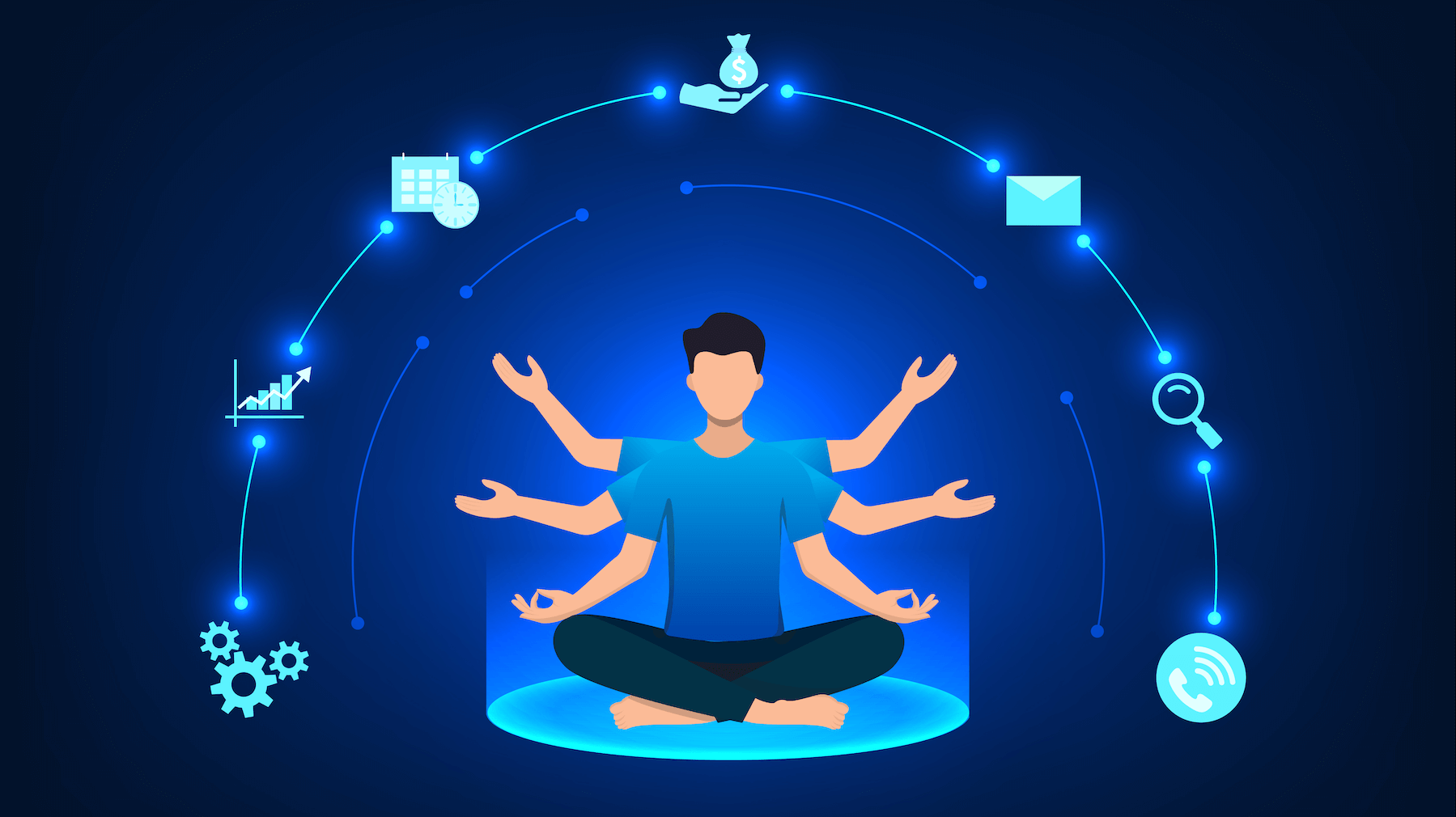How to Create Product Tables in WooCommerce Without Coding
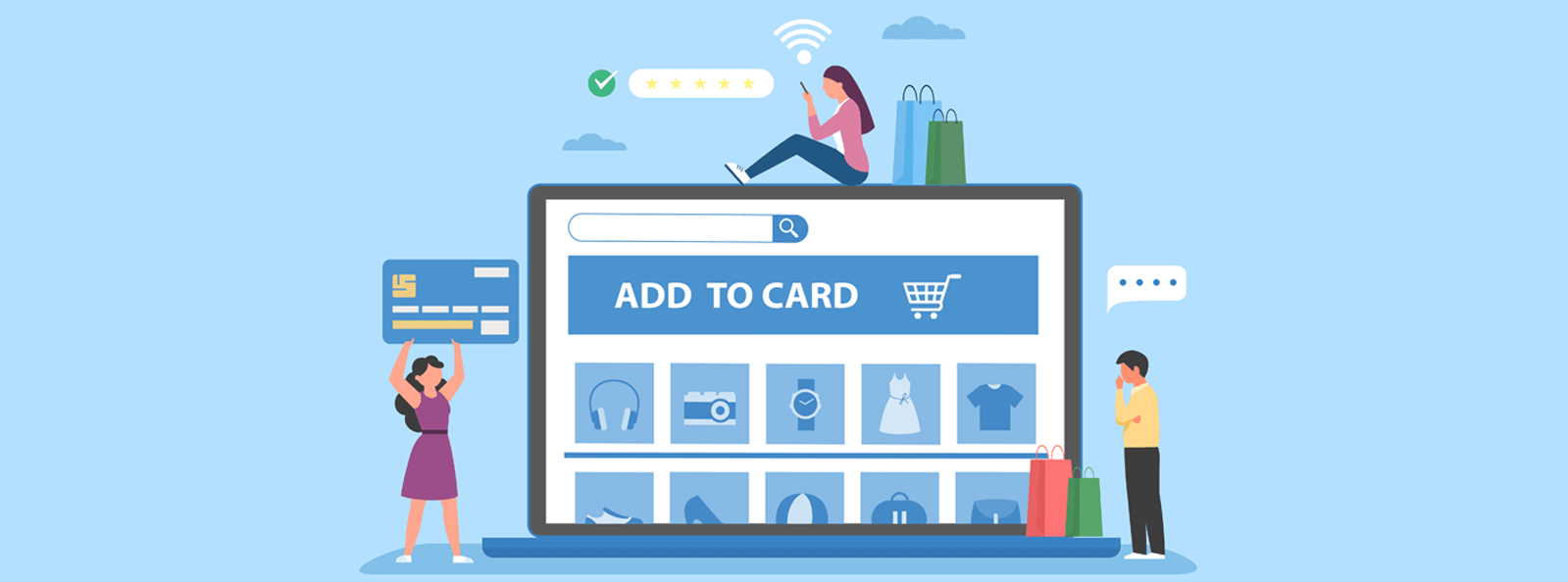
Ever been stuck on a store page? Scrolling. Clicking. Waiting. You’re searching for that one product. But every click takes you to a new page. More waiting. More frustration.
Now imagine this. Everything you need is right there. A simple table. Products lined up. Prices. Stock. Add-to-cart buttons. Done in seconds.
Sounds nice. That’s the magic of product tables in WooCommerce. They take away the noise. They give your customers speed. And the best part—you don’t need to touch a single line of code. Yes. Zero coding.
In this guide, we’ll dive into product tables, why they matter, and exactly how to create them. No tech headaches. Just practical steps.
Why Product Tables Matter
Online shopping has one rule. Make it easy. Customers don’t want to dig through ten pages to find a simple item. They don’t want to click back and forth. They want results. Fast.
Product tables solve this problem. They list everything neatly. Think of it as a restaurant menu—one glance. You know what’s available. Prices are clear. Choices are simple.
For a WooCommerce store, this is gold, especially if you have lots of products. Or if customers order in bulk. Or if your audience already knows what they want. Instead of wasting clicks, they can buy directly from the table. And yes, it increases sales. Because less friction always means more conversions.
When Should You Use Them?
Not all stores need tables. But many do. Let’s walk through some common cases.
- Wholesale shops: Buyers order many items at once. Tables make it easy.
- Food menus: Restaurants need fast ordering. Tables show everything in one view.
- Parts and accessories: Think spare parts, electronics, auto supplies. Customers want details side by side.
- Digital downloads: E-books, templates, software. Tables create a catalog feel.
- Large inventories: Hundreds of products? A searchable table saves time.
If your store fits one of these, then product tables might be your secret weapon.
Default Way vs. Table Way
WooCommerce by default shows products in grids. Big pictures. Short text. One product per page. That works for small catalogs. It feels nice if customers are browsing slowly.
But wholesale buyers? Busy restaurant customers? They don’t have time for clicks.
That’s where tables flip the game. They show all details upfront. Price. Stock. Quantity selector. Add to cart. Done. It’s like walking into a bookstore with no shelves, just random piles of books. Frustrating, right? Now imagine the same store with an index. Sorted. Clear. Easy. That’s a product table.
Creating Product Tables Without Coding
Okay, let’s get practical. You want tables. But you don’t want to code. Good news: you don’t have to. Plugins do all the heavy lifting. Here’s the path.
Step 1: Pick a Plugin
Not all plugins are equal. Some are heavy. Some are too simple. You need one with:
- Easy shortcode builder.
- Ajax search and sorting.
- Responsive design (mobile matters).
- Quick add-to-cart buttons.
- Customizable columns (SKU, stock, price, etc.).
One solid option? WooCommerce Product Table. It lets you create tables quickly. Paste a shortcode. Boom—your table appears.
Step 2: Install and Activate
It’s simple. Go to your WordPress dashboard.
- Click Plugins > Add New.
- Search for your chosen plugin.
- Install. Activate. Done.
Now you’ll see new options in WooCommerce settings. That’s your product table control panel.
Step 3: Configure the Table
Here’s where you play designer. Pick what your table shows.
- Product name.
- Price.
- Stock status.
- Reviews.
- SKU.
- Quick view.
Turn on Ajax search. Customers type, results pop instantly—set products per page. Add pagination. Please keep it clean. Don’t stuff too many details.
Step 4: Place the Shortcode
Every plugin generates shortcodes. Copy one. Paste it into a page or post. Done. This will display a table with names, prices, stock, and quick view. Simple.
Step 5: Test, Adjust, Refine
Check your table live. Search for a product. Add it to the cart. Try pagination. Make sure it’s smooth. If it feels crowded, remove a column. If it looks empty, add one.
Remember. It’s not about showing everything. It’s about making buying easy.
Best Practices for Smart Tables
A product table is more than just columns and rows. It’s a strategy. Here’s how to make it work.
- Clarity beats clutter. Only add what matters.
- Highlight essentials. Price and cart buttons must stand out.
- Search is king. Make it instant with Ajax.
- Test mobile. If customers can’t use it on phones, it’s useless.
- Group products. Use categories. Multiple tables if needed.
- Enable quantity selection. Perfect for bulk orders.
- Show variations smartly. Don’t confuse buyers with hidden options.
Examples
Let’s bring it to life.
A wholesale clothing store. Before using tables, buyers had to click through endless pages. Orders took forever. After switching, they placed bulk orders in minutes. Sales doubled.
A restaurant. Their menu was just text on a page. Customers called in confused. They added a product table. Dishes listed. Prices clear. Add to cart for delivery. Orders jumped overnight.
A parts supplier. Hundreds of tiny items. Customers struggled to find the right model numbers. The table layout fixed it. Search bar + SKU column = instant results. Complaints dropped. Sales went up.
These aren’t theories. They’re real. And they show just how much product tables can transform an online store.
Why Tables Beat Grids
- They save time.
- They boost sales.
- They improve the experience.
- They scale better with large inventories.
Grids look nice. Tables work better. Especially if speed is what your audience wants.
Tips to Maximize Sales with Tables
Let’s push things further.
- Add urgency labels like “Only 3 left!”
- Show discount info right in the table.
- Use ratings and reviews for trust.
- Place the table on your homepage for instant action.
- Combine with a bulk discount plugin. Customers love deals.
Common Mistakes You Should Avoid
- Overloading the table. Too many columns ruin it.
- Ignoring mobile users. Always test small screens.
- Using slow plugins. Nothing kills sales faster than lag.
- Not checking variations. Customers must see their choices clearly.
Looking Ahead
E-commerce is racing toward speed. Nobody wants slow navigation. Product tables fit perfectly into this future. Expect even smarter features—live filters, one-click bulk actions, and AI-driven search.
They won’t just be an option. They’ll be the norm because shopping is about ease. And tables make it easy. More than a tool, they’ll become a standard. Customers will expect them. And stores that ignore them may fall behind. In fact, they might struggle to keep customers loyal. The future of online shopping belongs to simplicity, and tables deliver just that.
Conclusion
Let’s reevaluate. You’ve seen it. The frustration of endless clicks. The waiting. The wasted time. Now you’ve seen the alternative. Tables. Clear. Fast. Simple.
For WooCommerce stores, product tables aren’t just a fancy extra. They’re a sales booster. They give customers what they want—speed and simplicity. And you don’t need coding skills to set them up. Just pick the right plugin. Configure. Paste a shortcode. Done.
Whether you run a wholesale shop, a restaurant, or a parts catalog, tables can change everything. Customers order faster. You sell more. Everyone wins.
So why wait? Upgrade your store today. Add a WooCommerce Product Table and turn shopping into a smooth, effortless ride.